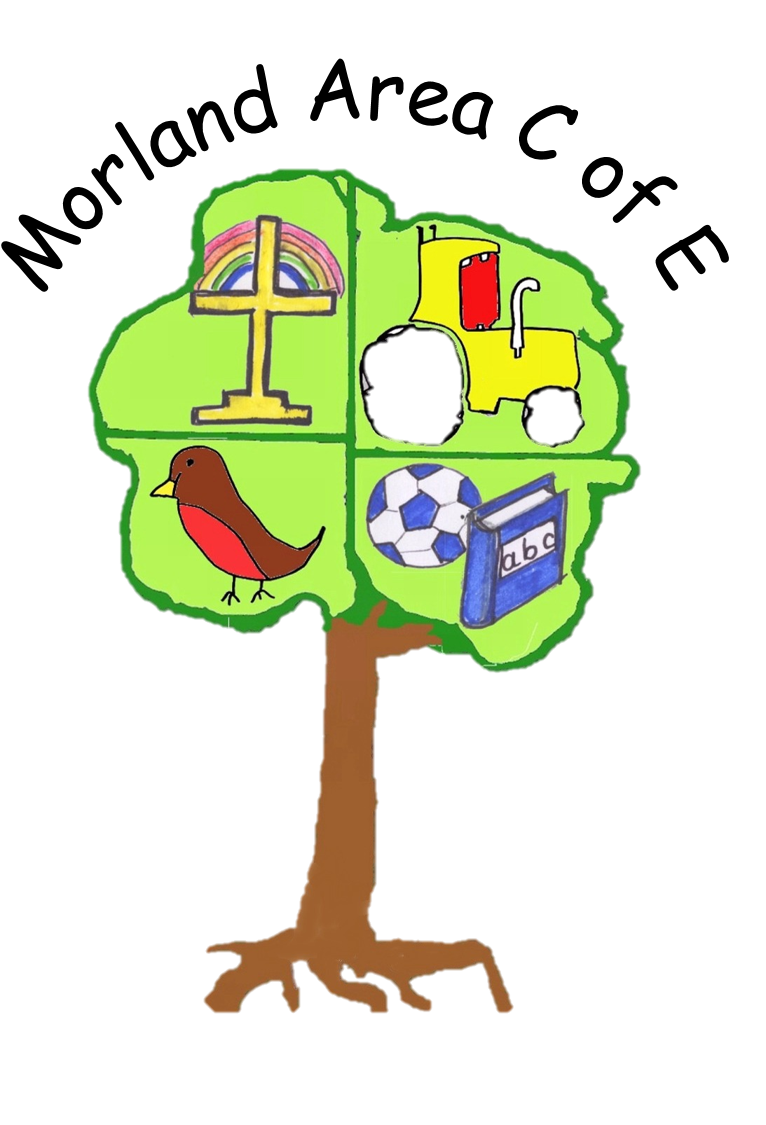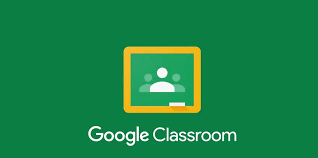Google Classroom
|
|
|
Please see below some 'How to's' if you are stuck using Google Classroom.
If you are struggling to log into your child's Google Classroom account then use the information below to help:
If you yourself already have a google account you should be able to have multiple accounts - you might need to log out of those accounts first.
Here are some steps you could try:
Following are the steps for adding a second Google Account:
- On your computer, sign in to Google.
- On the top right, select your profile image or initial.
- On the menu, choose Add account.
- Follow the instructions to sign in to the account you want to use.
How to Switch between accounts
- your computer, sign in to Google.
- On the top right, select your profile image or initial.
- On the menu, select the account you'd like to use.
You may learn more about signing into multiple Google Accounts from the following Google Help Center Resource: Sign in to multiple accounts at once
Also the accounts are set with your child’s name so when trying to see the credentials make sure you are putting your child’s first and last name.
Here is the link to access your child’s credentials:
Why we have chosen to use Google Classroom and the key benefits:
- Work is posted and handed in on Google Classroom, removing the need to send an email in with attachments.
- Tasks can be presented in a more user friendly way, with attachments and Youtube videos next to the task.
- We can keep tasks on Google Classrooms for a longer period.
- Feedback can be attached directly to the piece of work.
- Google Classrooms has a shared ‘stream’ where staff can post messages and stay in touch, and children can respond.
- Google Meet is built in to the service so class video meetings can be arranged much more easily and will not require codes and passwords emailed out.
- No need for printing resources, or reduced need.